반응형
단축어가 안 되는 줄 알았는데 되더라고요.
그래서 단축어로 애플워치에서 인터넷 하는 방법에 대해서 알려드리겠습니다.
단축어로 들어갑니다.
그리고 오른쪽 상단에 있는 +를 눌러줍니다.
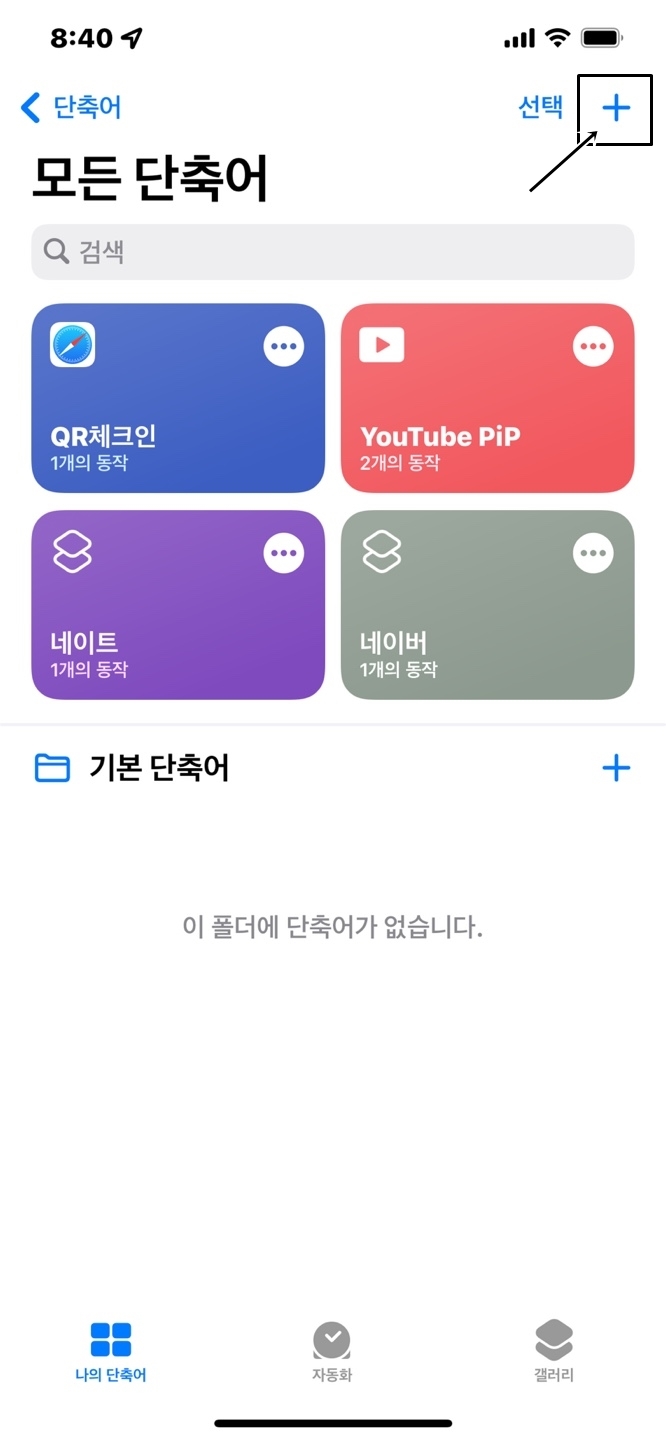
단축어의 이름을 적어주시고 동작 추가를 눌러줍니다.
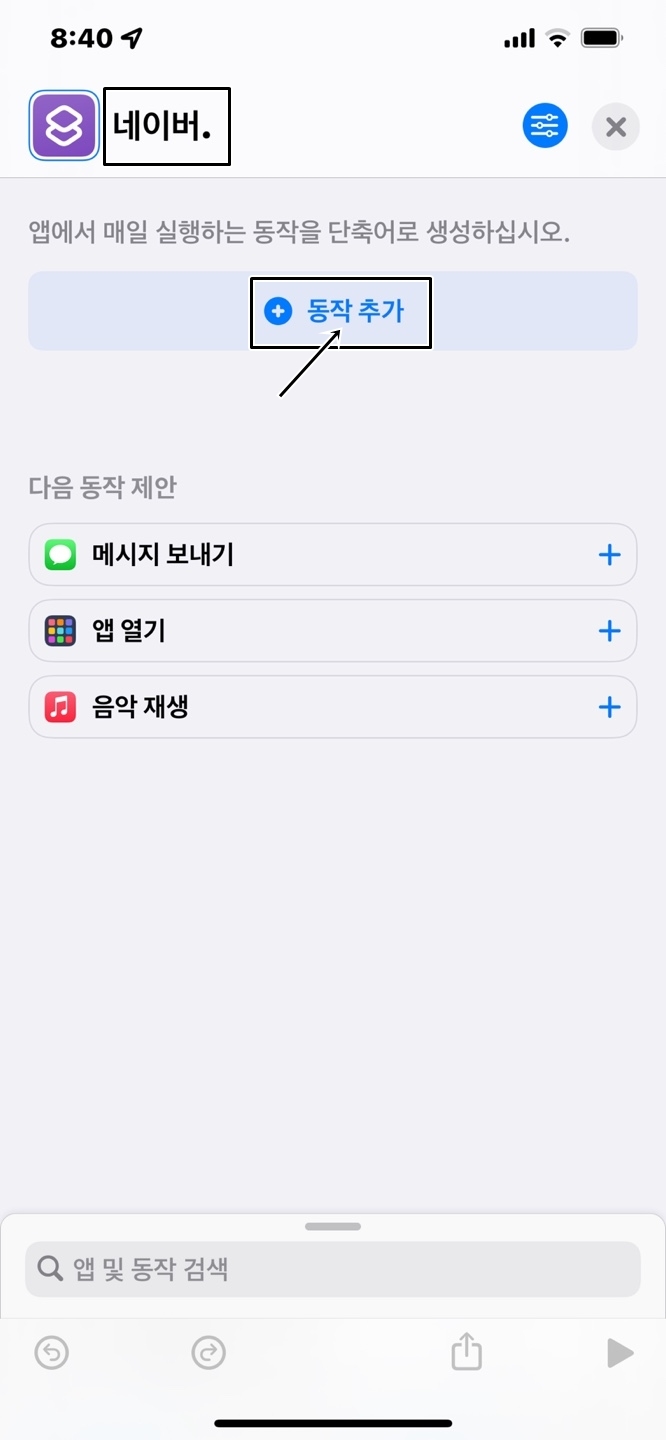
검색창을 터치합니다.
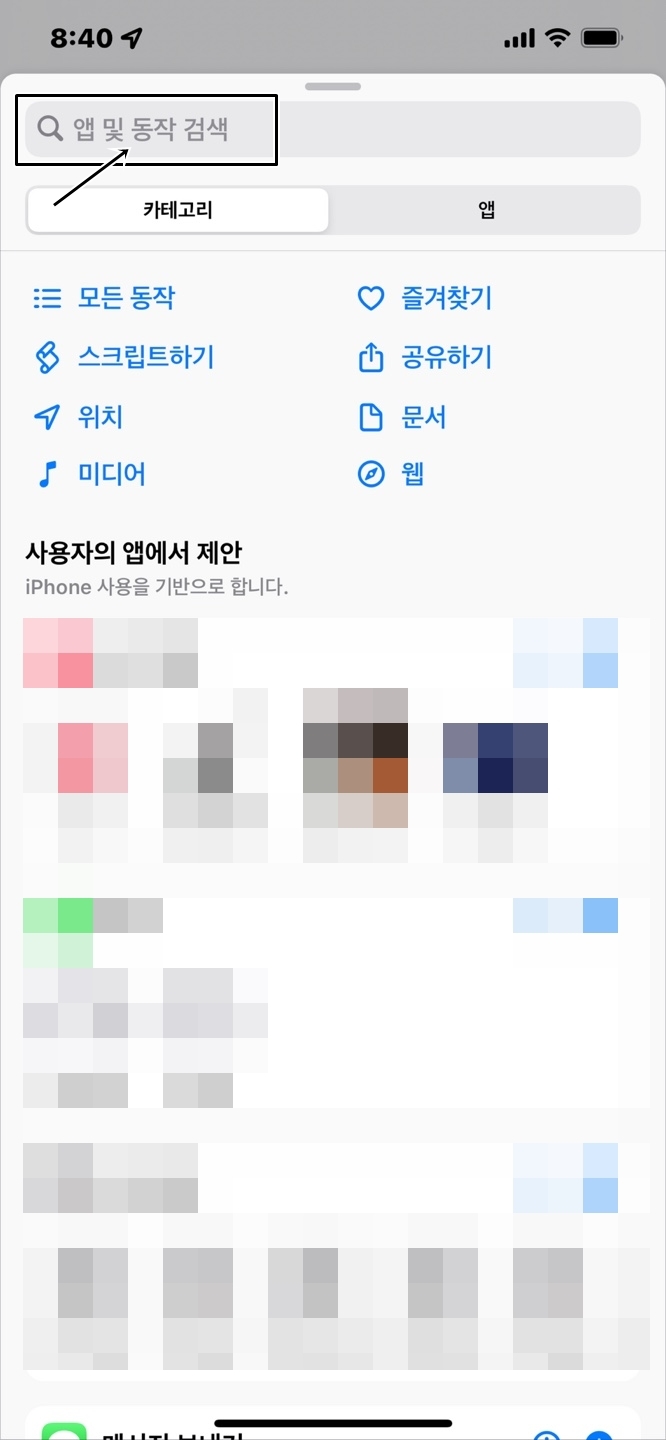
사파리라고 입력합니다.
그러고 나서 하단에 있는 '웹 페이지 보기'를 눌러줍니다.
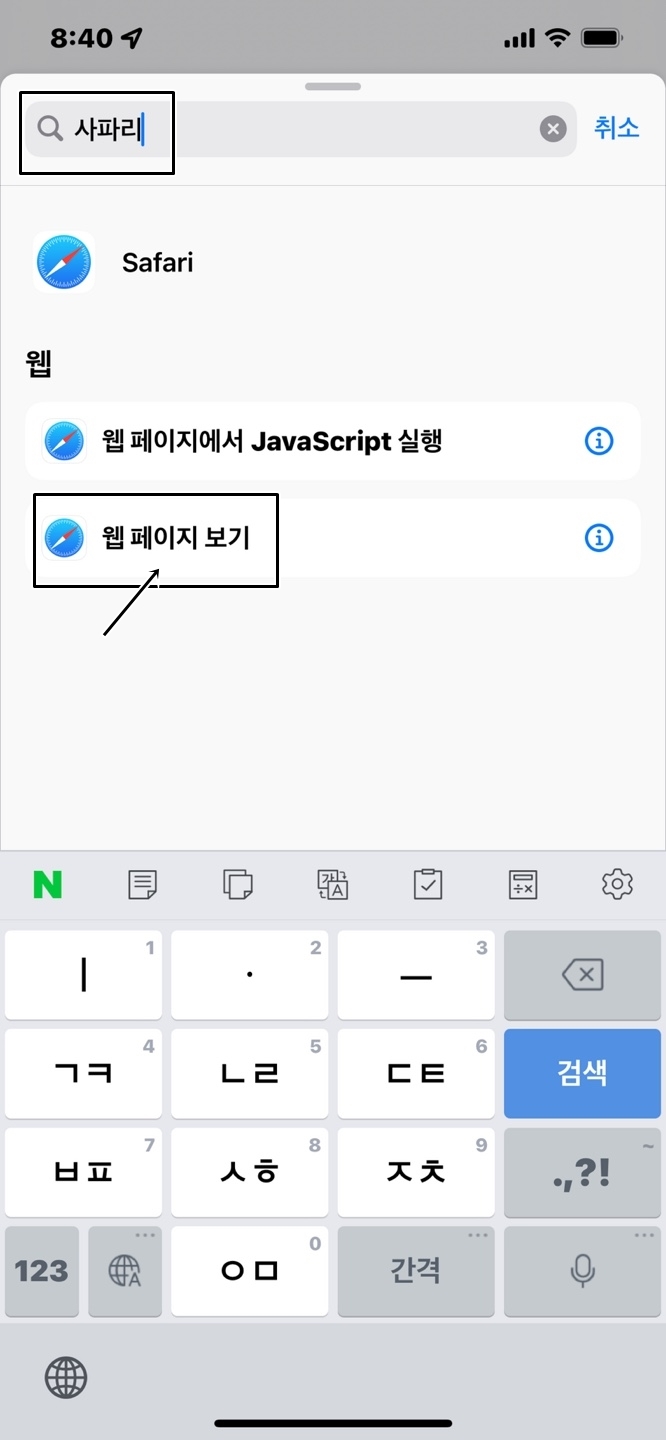
URL 적는 곳에 다음과 같이 입력합니다.
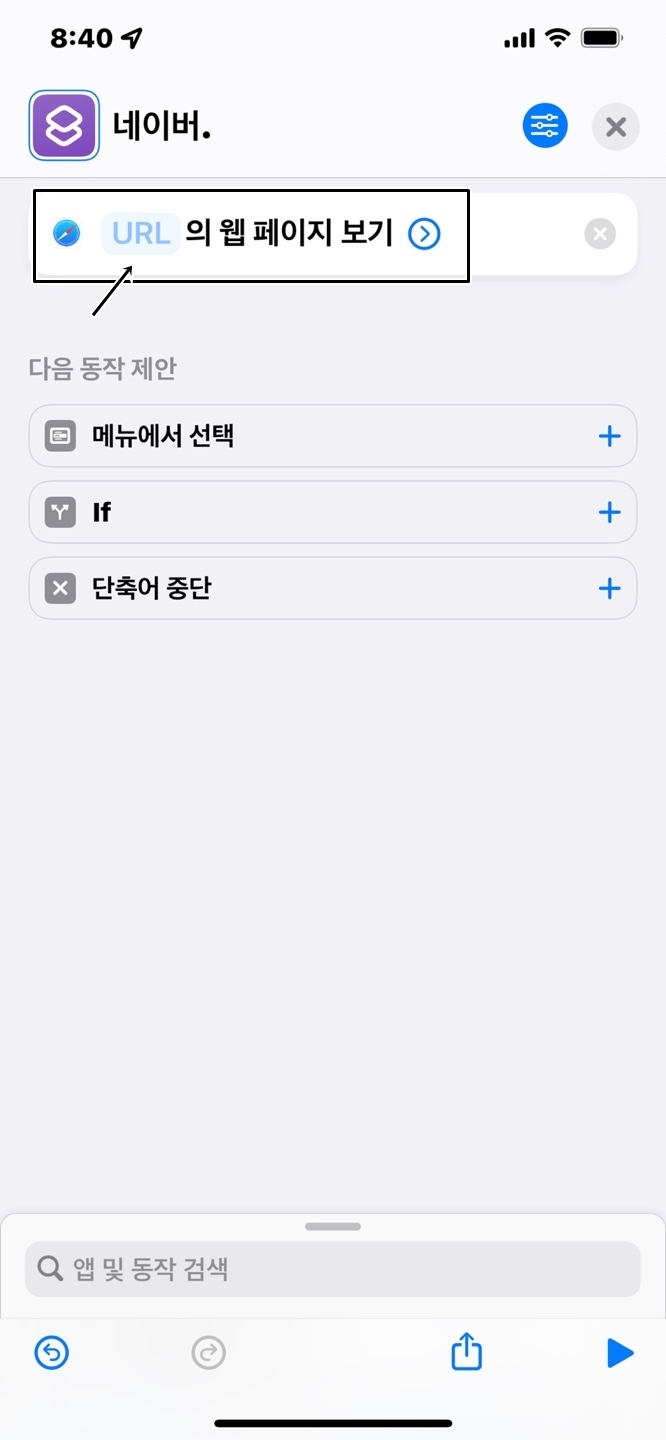
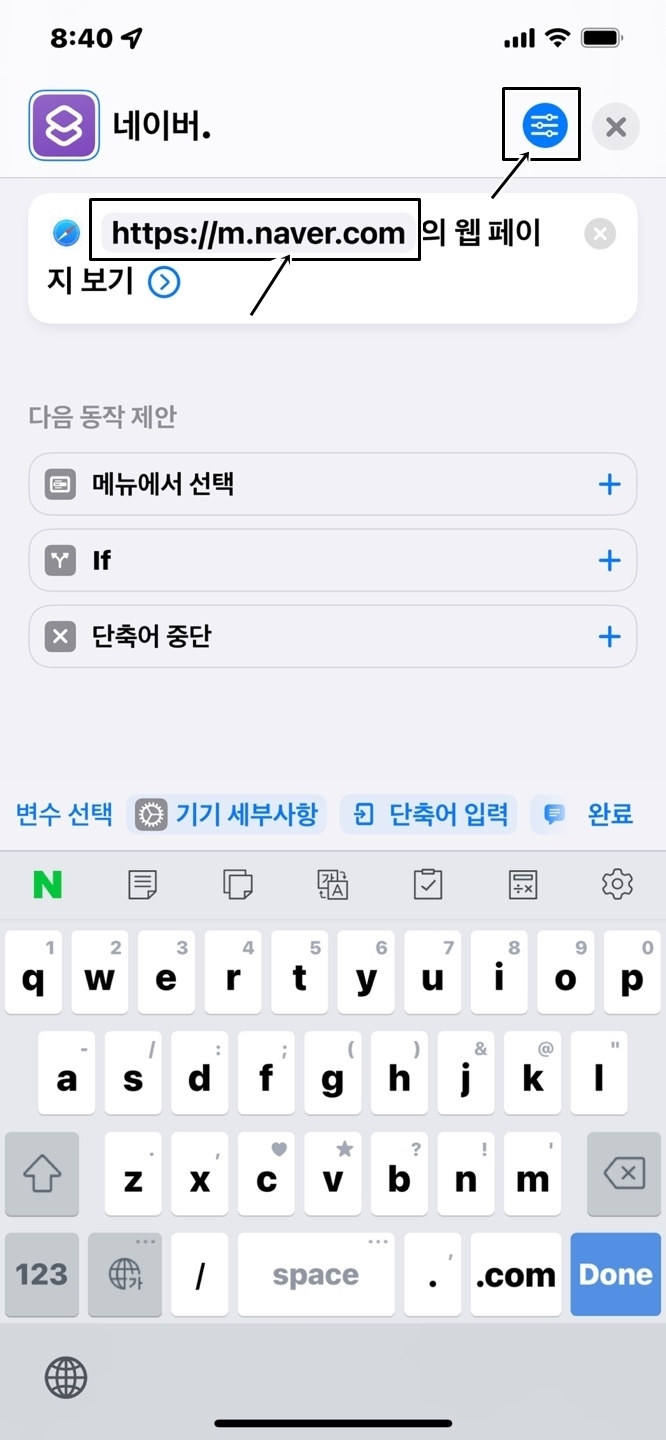
중간에 보시면
Apple Watch에서 보기라는 것이 있습니다.
비활성화되어 있기 때문에 눌러서 활성화시켜주시면 됩니다.

활성화시켜주시고 완료를 눌러줍니다.
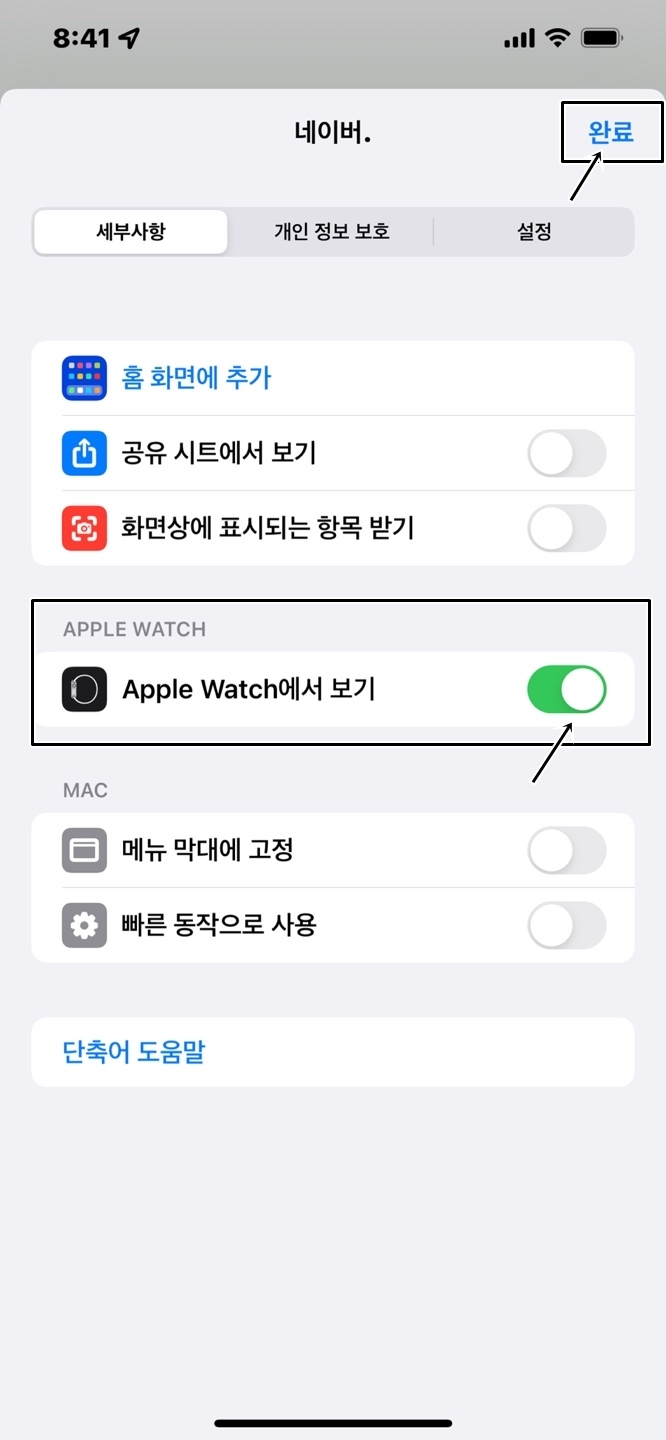
다 되었으면 오른쪽 상단에 있는 X를 눌러줍니다.
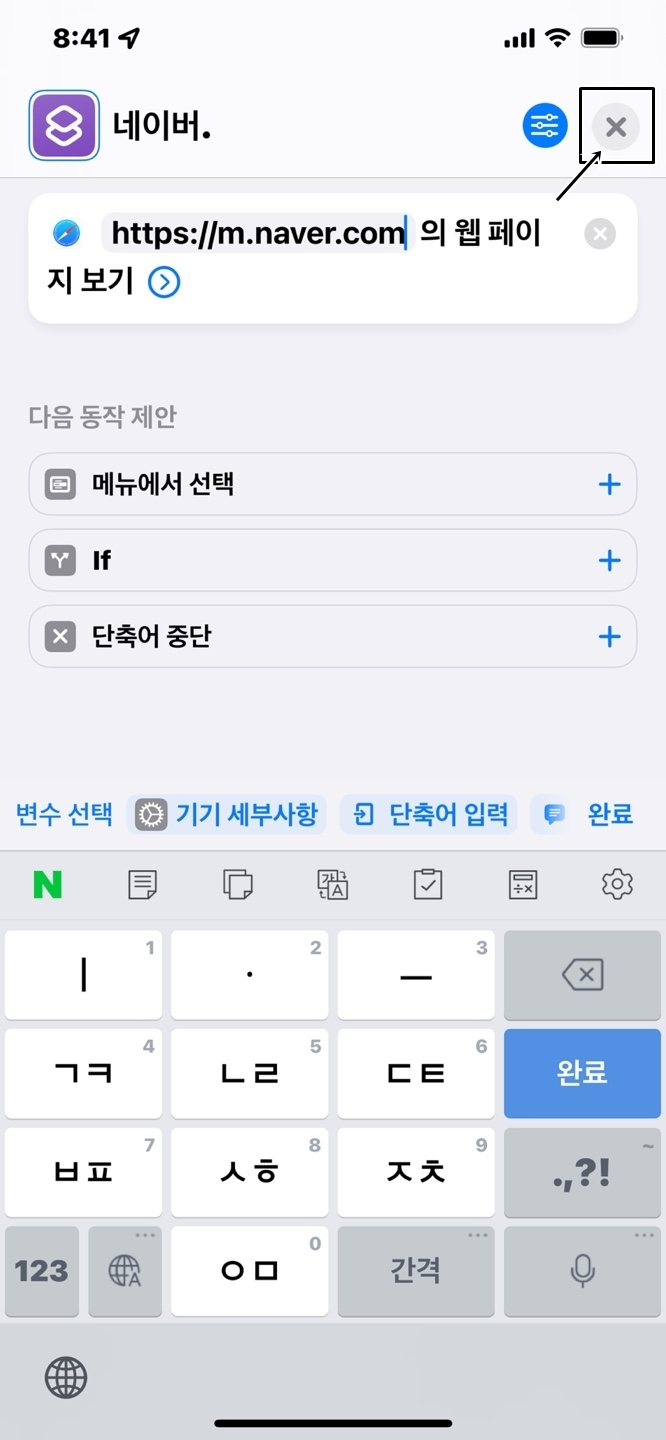
그럼 이렇게 단축어 등록이 된 것을 확인하실 수 있습니다.
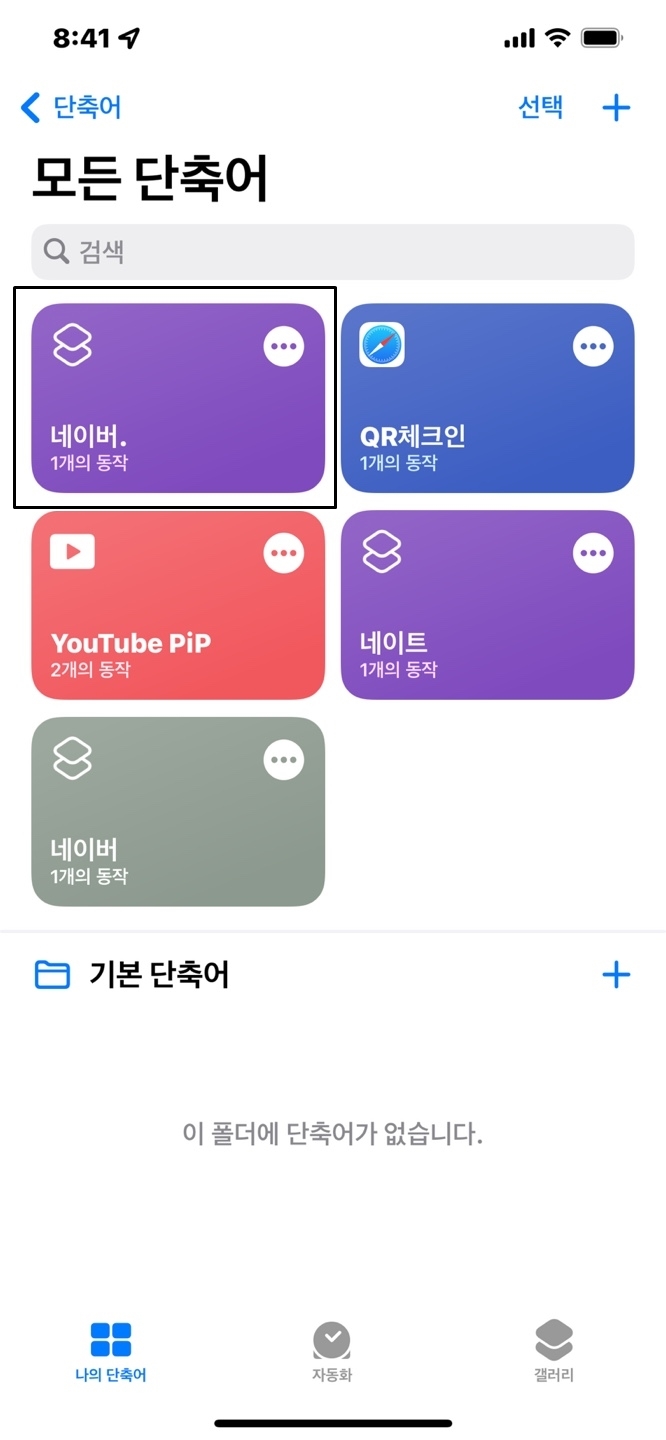
이제 애플워치로 들어와서 단축어 앱을 눌러줍니다.
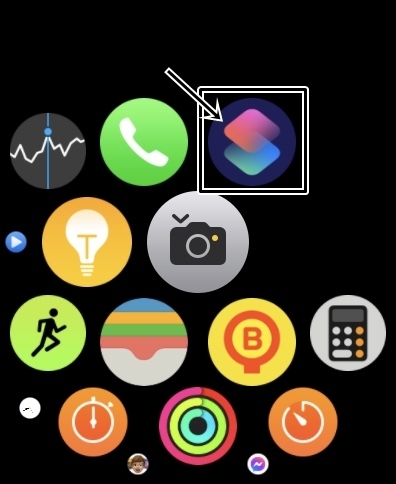
아까 만들어놨던 네이버 단축어를 눌러줍니다.
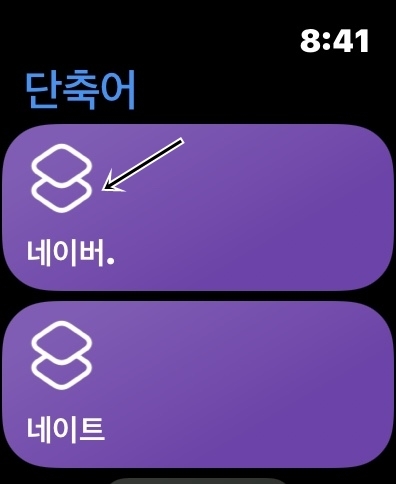
그럼 이렇게 네이버를 열어서 인터넷을 할 수 있습니다.
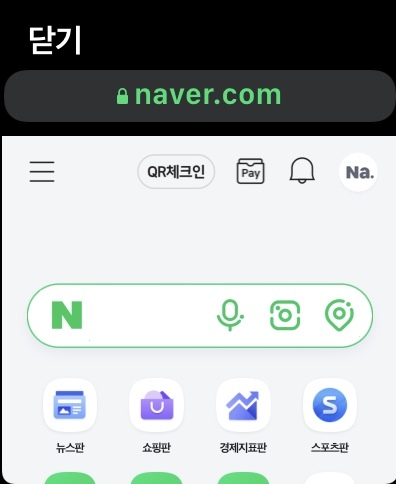
같은 방법으로 네이트도 열 수 있습니다.
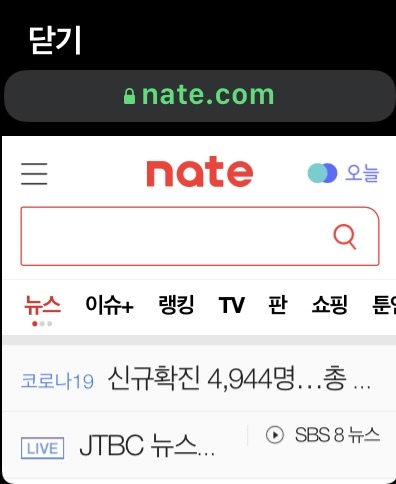
뉴스 기사를 눌러 보겠습니다.
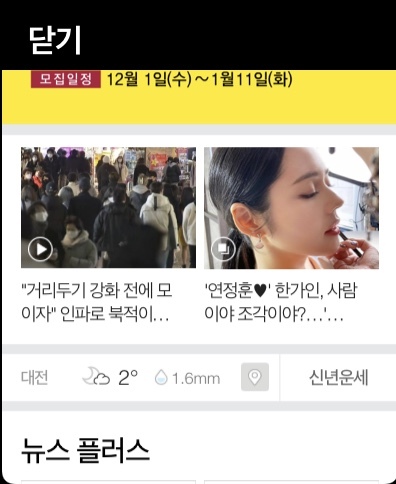
뉴스 기사를 다 읽었으면 뒤로 가야겠죠?
뒤로 가는 방법은 다음과 같습니다.
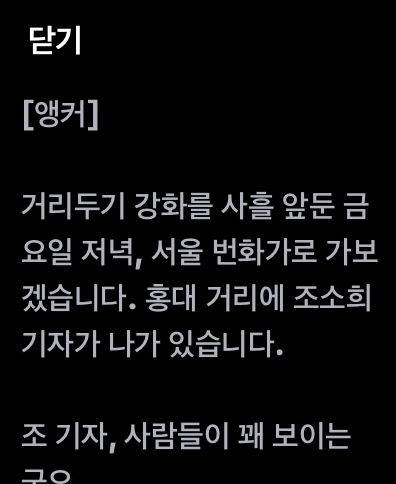
맨 위로 올려서 주소창을 눌러줍니다.
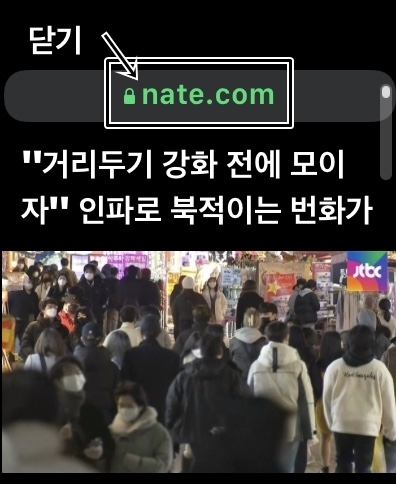
그러고 나서 맨 아래로 내려줍니다.
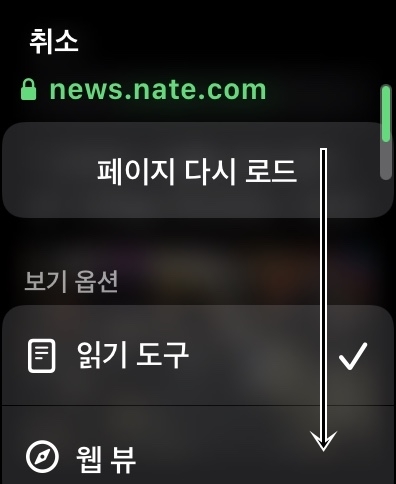
그럼 '이전 페이지'라는 것이 나옵니다.
이걸 누르면 뒤로 가기가 됩니다.
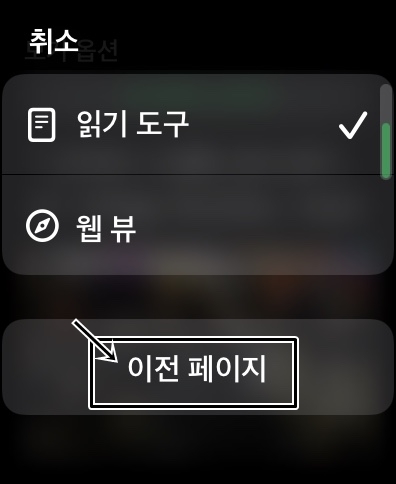
이렇게 다시 네이트 홈으로 돌아왔습니다.
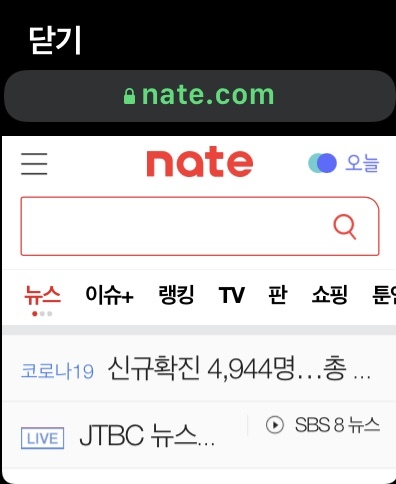
끝.
반응형
'Etc' 카테고리의 다른 글
| [애플워치] 애플워치에서 인터넷 하는 방법(feat. 네이버) 21년 12월 기준 2 (0) | 2021.12.03 |
|---|---|
| [애플워치] USB 마그네틱 무선 충전기(USB & TYPE C 이중단자) 2 (0) | 2021.11.30 |
| [애플워치] 슈피겐 애플워치 레트로핏 가죽 밴드(워치 7 45mm) 2 (0) | 2021.11.28 |
| [애플워치] 이노스킨 애플워치7 액정보호 필름(45mm) 2 (0) | 2021.11.24 |
| [애플워치] 배터리 서비스 비용(보증 제외 포함) 2 (0) | 2021.11.21 |




댓글